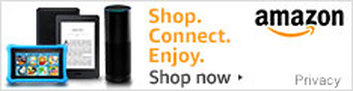Instructions for Importing a .ics file into a calendar manager
The .ics form of the BCG calendar is in an industry-standard calendar format (“ICAL”) readable by nearly any modern calendaring application. Here are instructions on what do with your downloaded file for some popular applications.
Google calendar: There are two ways to get the BCG schedule into your Google calendar:
Yahoo! calendar: On your calendar page, choose “Import” from the drop-down menu next to the calendar you want to import into. Click "Choose File" and navigate to the location where you saved the .ics file.
Outlook 2010: If you have let Outlook be the default calendar manager, so that it handles .ics files directly, just open (double-click) the .ics file. Outlook will open the file and add it as a separate calendar. You can keep it as a separate calendar, or you can “overlay” it on your regular calendar by clicking the subtle arrow at the top of the calendar. Alternatively, you can import the .ics events directly into your regular Outlook calendar (regardless of whether it’s the default calendar manager), by using Outlook’s Import wizard (File | Open | Import).
It should be something like that for other calendaring systems, too. If you’re unsure about how it’s going to come out, simply create a new calendar, import into that one, and see how you like it. If it’s good, then throw away that calendar and import it to the calendar you really want it in. And since .ics is a plain-text format, you can also edit it before importing it to do a global find & replace if you’d like the events to be named differently.
Google calendar: There are two ways to get the BCG schedule into your Google calendar:
- From your calendar page go to the Settings page (click on the gear icon at the upper right, or click on the triple-dot icon to the right of any calendar in the left sidebar and select “Settings and sharing”). In the upper left of the Settings page, click on “Import & export”. In the Import section that appears, choose the location where you saved the .ics file you downloaded, choose the calendar you want to import it into, and click import.
- Don't download the .ics file at all, but just use its URL. On the BCG calendar page, right-click on the “machine-readable form” link and pick "Copy Link" (Edge, Firefox) or "Copy Link Address" (Chrome). The URL should end in ".ics". Then, in the left sidebar of your Google calendar page click the "+" next to "Other calendars" and choose "From URL". Enter the URL you copied, and click "Add Calendar". This adds the BCG calendar as a separate calendar, which you can show or hide. It will initially have the URL as its name, but you can go to its Settings page to rename it to something better.
Yahoo! calendar: On your calendar page, choose “Import” from the drop-down menu next to the calendar you want to import into. Click "Choose File" and navigate to the location where you saved the .ics file.
Outlook 2010: If you have let Outlook be the default calendar manager, so that it handles .ics files directly, just open (double-click) the .ics file. Outlook will open the file and add it as a separate calendar. You can keep it as a separate calendar, or you can “overlay” it on your regular calendar by clicking the subtle arrow at the top of the calendar. Alternatively, you can import the .ics events directly into your regular Outlook calendar (regardless of whether it’s the default calendar manager), by using Outlook’s Import wizard (File | Open | Import).
It should be something like that for other calendaring systems, too. If you’re unsure about how it’s going to come out, simply create a new calendar, import into that one, and see how you like it. If it’s good, then throw away that calendar and import it to the calendar you really want it in. And since .ics is a plain-text format, you can also edit it before importing it to do a global find & replace if you’d like the events to be named differently.